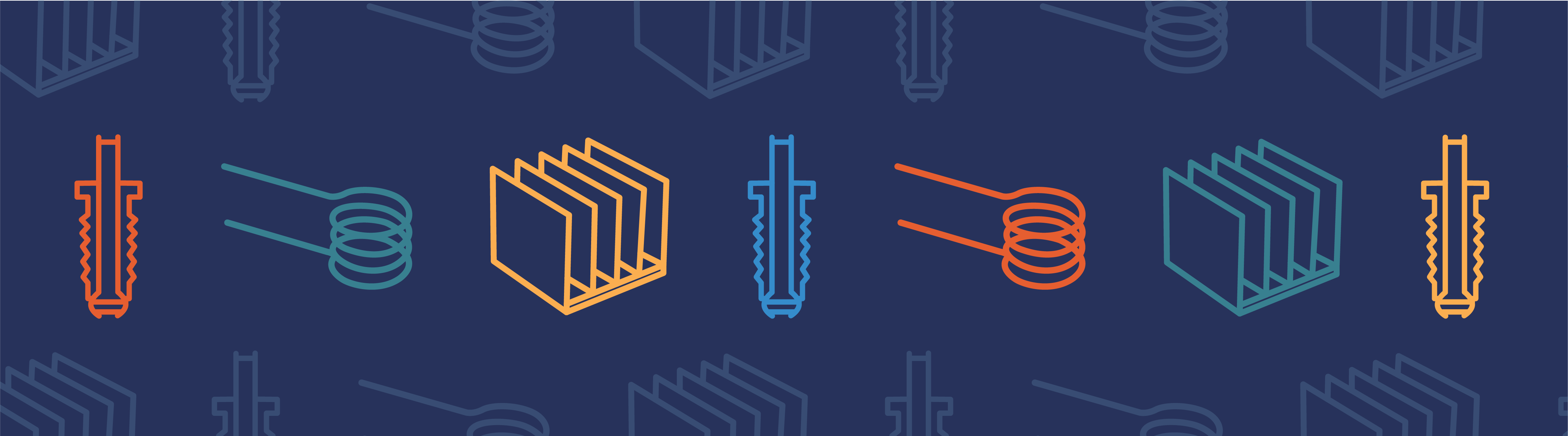
Recently, Fanny blogged about spreadsheets and how they are used in engineering. She mentioned that they are great for collating material properties and other experimental results, and for then using these in COMSOL models. The simulation results from these models can in turn be compared to the original data, and help calibrate material properties and optimize the design. With the release of COMSOL Multiphysics 4.3a, COMSOL has now made it much easier to perform these tasks and extend your modeling capacity with the new LiveLink™ for Excel®.
And a great piece of news is that all current subscription holders of COMSOL Multiphysics will get it for free!

The Excel® ribbon contains a COMSOL Multiphysics tab and specialized toolbar for changing parameter values, meshing or running a simulation.
What can LiveLink™ for Excel® do for you?
LiveLink™ for Excel® will let you immediately access variables and parameter values in Excel that have been previously modeled in COMSOL. Changing them on-the-fly in Excel automatically synchronizes them to your COMSOL model, and you can even run the meshing and solving from the spreadsheet environment.
As noted in the previous blog post, one major advantage with making COMSOL “Excel-friendly” is that the COMSOL user can now communicate far more effectively with other engineers and scientists, and operators, in his or her organization. Rather than having to send Excel files back and forth within your organization, and converting them to text files to get them in and out of COMSOL, the workflow is streamlined by the integration provided by LiveLink™ for Excel®.
No More “Back and Forth”
One scenario is that the simulations engineer provides a custom model that the Excel user can then utilize to collate by controlling a select and familiar set of input data, calibrate and optimize the material properties they are working with. No need for sending files back and forth anymore. LiveLink™ for Excel® provides an interactive COMSOL graphics window that updates immediately when the “Solve” button is clicked in Excel’s COMSOL toolbar. And when the final report is to be presented, the corresponding COMSOL 3D images can be embedded into the spreadsheet with a single click of the mouse.
Excel is a registered trademark of Microsoft Corporation.


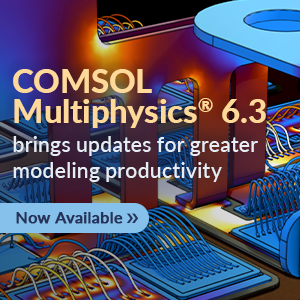

Comments (6)
Ishant
October 12, 2012It is good but I think there should be some video for proper demonstration.
Fanny Griesmer
October 12, 2012 COMSOL EmployeeHave you seen this video? It introduces this LiveLink with a busbar example: http://www.comsol.com/video/417/
David Reumer
April 4, 2013I’m using a floating license. To import parameters for the the geometry from excel into comsol is working. So the Geometry-Button in Excel LiveLink works without problems. But the Mesh-Botton in Excel LiveLink creates allways the same Mesh. It doesn’t matter if i use automatic- or user controlled Mesh-Operation. Pls help me and sry for my bad english 😉
Phil Kinnane
April 5, 2013Hi David, We can’t really help you with this request from this forum. May I ask that you send your message to the Support team? (http://www.comsol.com/support/)
Youssef HAMIDI
March 2, 2019hello
how I can insataller livelink
hank you
Brianne Christopher
March 11, 2019 COMSOL EmployeeHi Youssef,
Please refer to this installation guide for help: https://cdn.comsol.com/documentation/5.4.0.295/COMSOL_MultiphysicsInstallationGuide.pdf
Thank you,
Brianne