
From an installation point of view, the main difference between a COMSOL CPU-Locked Single User (CPU) and Floating Network License (FNL) is how they are installed and managed. However, the FNL not only offers every single benefit of a CPU license, but also enables several additional features while greatly enhancing your workflow, allowing COMSOL Multiphysics to scale with your company’s growth. Get an overview of key FNL advantages here.
License Manager Has Everything Under Control
From an administrative point of view, the Floating Network License (FNL) can be configured to control and restrict who uses the license, to know what it is used for, how long it is used for, or which licenses need to be upgraded. Similarly, it allows you to control who can borrow licenses, how many, and for how long.
The License Manager can also generate a report within the log file to disclose license request activity. This report will be useful for seeing who is most active and what modules are popular. With this information, you can identify critical modules required for high-priority projects and then utilize the License Manager to control these. This includes reserving a number of licenses to be used exclusively by the more important projects, but still allowing other projects to continue making progress. Restricting or reserving the use of specific modules or functionalities couldn’t be easier, and is done in the “Options” file.
Good for IT: Fast and Simple Deployment, Wherever and Whenever
One use for an FNL is running COMSOL Multiphysics on one network. Therefore, one of the benefits of using this license type is that you can easily install the software on as many machines on the network as you need. Even if you’re the only one using it, you will still be able to install it on your workstation or laptop, a cluster, and as many other machines you might access.
Alternatively, if a number of people on your team will need to access COMSOL Multiphysics, you may want to automate the installation. You, as the administrator, can provide an installation script that automatically installs COMSOL Multiphysics on their systems without the need for any user input. As long as the user can reach the license server, it is really easy to point to it and start modeling without the hassle of contacting IT to get an installation.
Fit Your Workflow and Bring COMSOL Multiphysics with You Everywhere
A COMSOL Multiphysics FNL allows several users to work with separate computational resources at different points during the day. For instance, you might want to create a model on your workstation in the morning, compute it on a High Performance Computing (HPC) cluster in the afternoon, and check the results on your laptop in the evening.
It is worth mentioning that it is possible to use the Client-Server mode of operation to access shared computing resources across a network for solving large models, while still using the local machine to display all graphics.
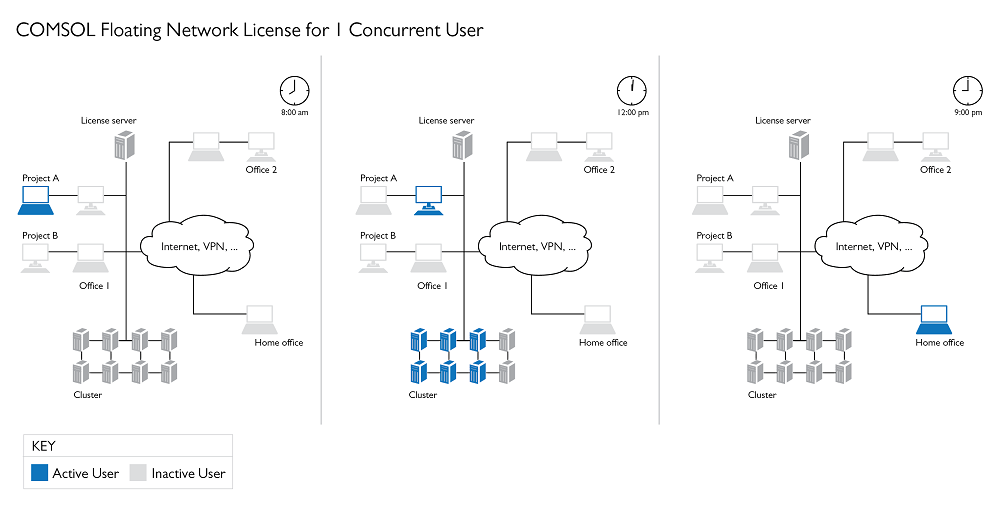
Through contacting the License Manager, you can create your model on your workstation in the morning, run it on the cluster through the afternoon, and check your results from home in the evening.
But what if you don’t have access to VPN at home, you need to travel, or use COMSOL Multiphysics somewhere else without internet access? There is a solution to this as well. You can borrow a license from the server and specify how long you want to borrow it, and it will be returned when you don’t need it anymore. The only thing you need to do is start your regular COMSOL Multiphysics session (on your laptop, for instance), set up how long the license is going to be borrowed for, and you are ready to disconnect and start simulating on the airplane.
Move Yourself Without Moving Your Simulation Jobs
Another benefit with an FNL is the ability to run COMSOL software remotely via a remote desktop application. Whether you’re connecting from your office or home, you can use remote desktop to set up your model and then reconnect later to verify the results. You’re not exhausting your laptop or workstation with working computations, and enables you to multitask.
Floating Network License Helps You Scale Based on Your Needs
The FNL allows for utilizing clusters to distribute tasks between the different computation units, thus increasing productivity and allowing for more resource demanding computations. It is very popular to use FNLs for HPC and embarrassingly parallel applications, as it makes use of the COMSOL software’s advanced parallel processing capabilities. You can utilize these capabilities by adding up your workstations, setting up a scheduler, and scheduling your jobs to be run after work hours.
Note: You can run large simulations remotely on HPC hardware directly from the COMSOL Desktop® graphical environment using Cluster Computing or Cluster Sweep nodes.
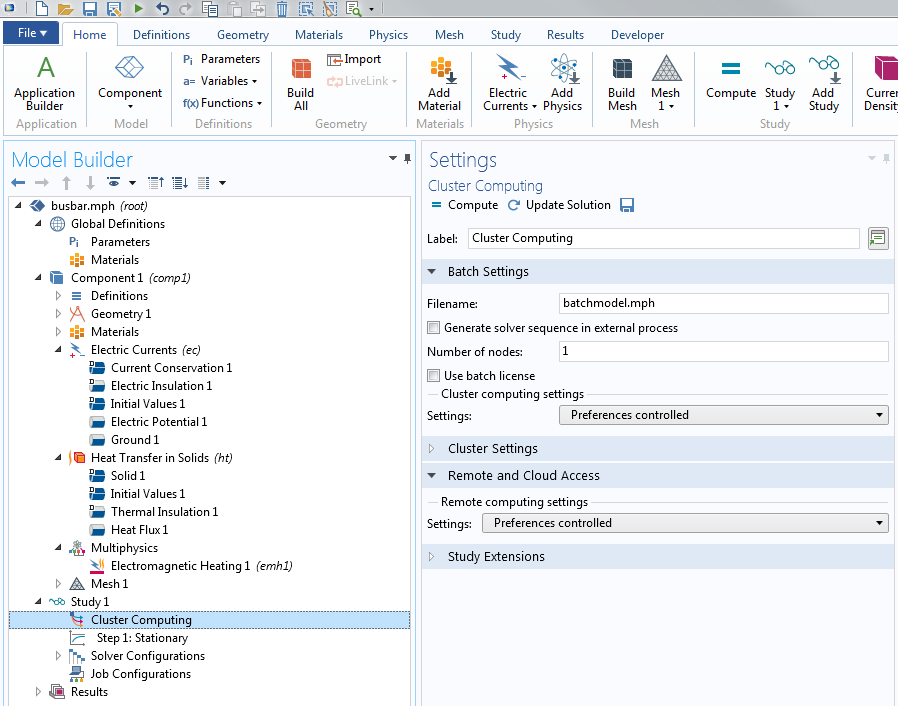
The default settings for the Cluster Computing node.
It is worth noting that any FNL will allow for an unlimited number of nodes in your cluster to be utilized for your simulations. Regardless of whether we’re talking about the size of your models, the number of your co-workers or projects, or nodes in a cluster, our Floating Network License is truly scalable.
Next Step
Want to learn more about adding flexibility and power to your simulations with a Floating Network License? Check out this webinar:
Additional Resources
- Videos on installing and managing FNL:
- COMSOL Knowledge Base article about FNL features:
Editor’s note: This blog post was updated on January 11, 2022 to include additional resources.




Comments (0)