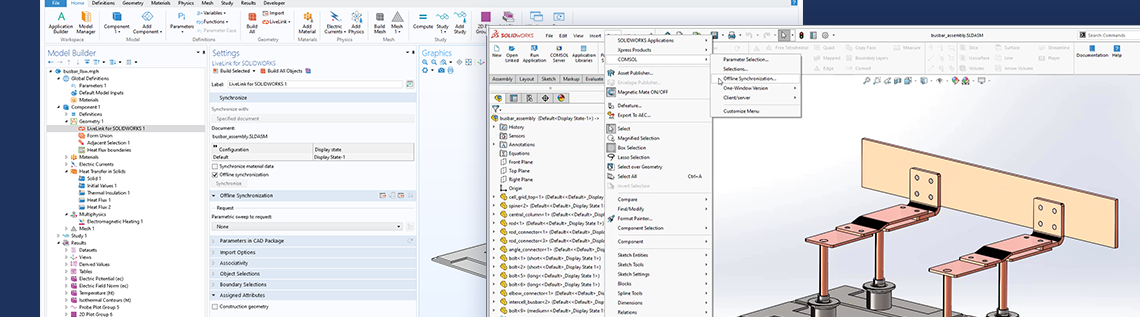
As of version 6.0, the COMSOL Multiphysics® software includes a feature for the LiveLink™ for CAD products that enables you to synchronize files when COMSOL Multiphysics and the CAD software are installed on different computers. In this blog post, you can learn more about the functionality and how to sync files between the two programs.
Sync Between Two Software Programs and Two Computers
When running COMSOL Multiphysics and a CAD software program side by side (on one computer), the LiveLink interface is used to associatively transfer geometry from the CAD software to COMSOL Multiphysics. In the other direction, from COMSOL Multiphysics to the CAD software, the interface enables you to update the dimensions in the CAD file.
If you are unable to run the software on the same computer, the LiveLink interface provides an Offline synchronization mode so that, from the CAD software, you can save synchronization files, which you can load into the LiveLink node.
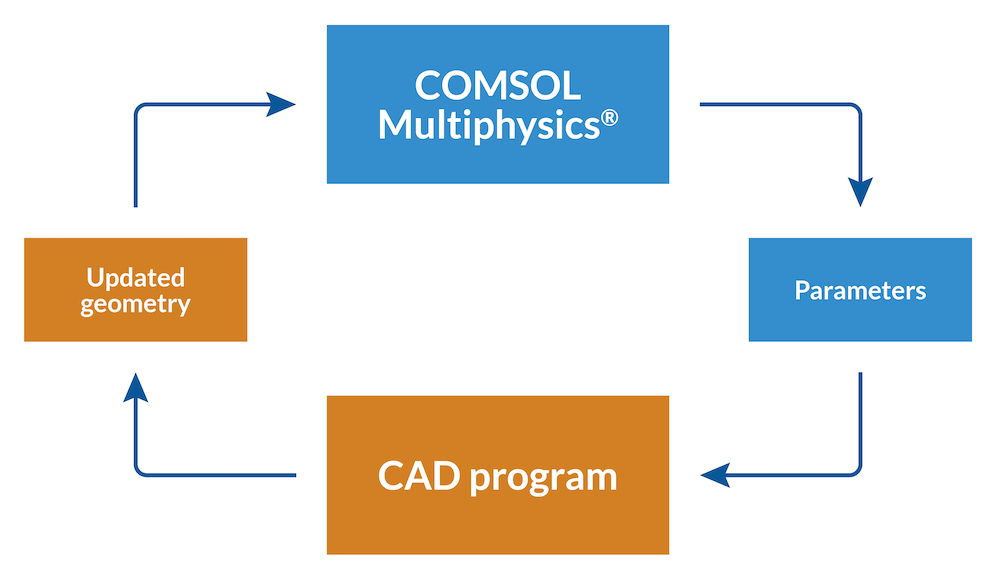
You can use the LiveLink interface bidirectionally, but synchronization is always initiated from COMSOL Multiphysics. The interface uses an associative transfer of your geometry from the CAD program to the COMSOL model that ensures that all of your geometry settings are retained. You can also modify the geometry in the CAD program by sending the name and value of a dimension or parameter to the CAD software. There, the geometry is updated and rebuilt and then finally transferred back to COMSOL Multiphysics.
The Offline synchronization feature is available for users of LiveLink™ for AutoCAD®, LiveLink™ for Inventor®, LiveLink™ for PTC® Creo® Parametric™, LiveLink™ for Solid Edge®, and LiveLink™ for SOLIDWORKS®. It is particularly useful, for example, when you want to run your COMSOL Multiphysics simulation on a different computer from the one where your CAD software is installed or in organizations where both software packages are used by two individuals on different computers. The functionality works by passing synchronization files (containing the geometry, selections, and parameters) and synchronization request files (containing parameter values) between the two software programs with the LiveLink add-in.
Editor’s note on 8/14/24: As of COMSOL Multiphysics® version 6.1, the Offline synchronization feature is also available in LiveLink™ for Revit®.
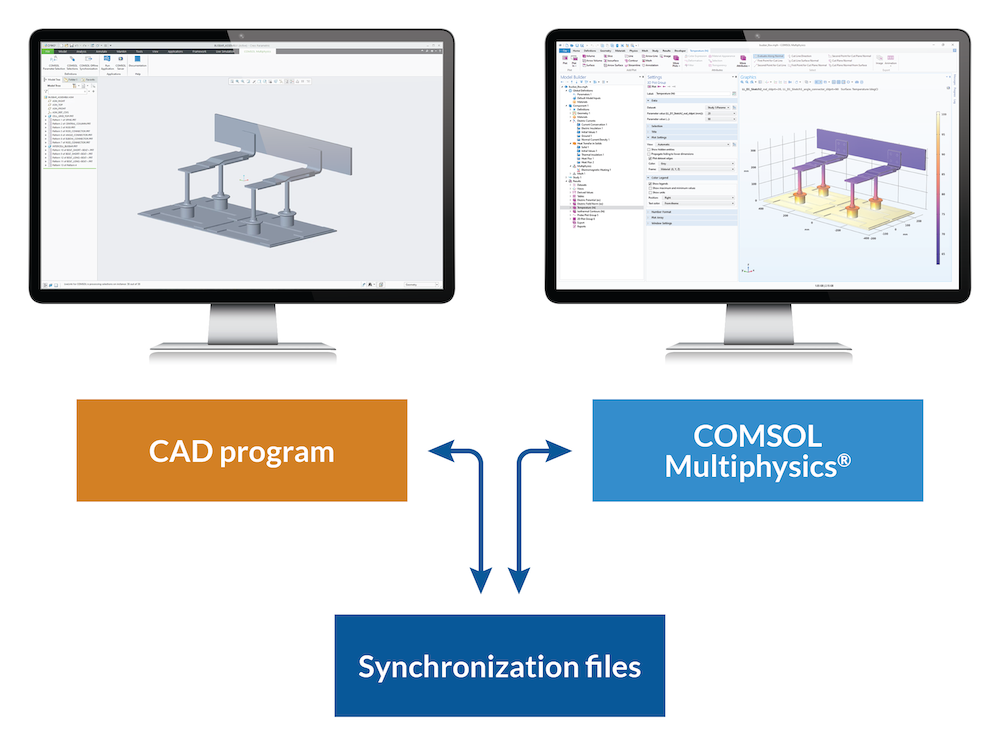
A schematic diagram of LiveLink™ for PTC® Creo® Parametric™ and COMSOL Multiphysics®.
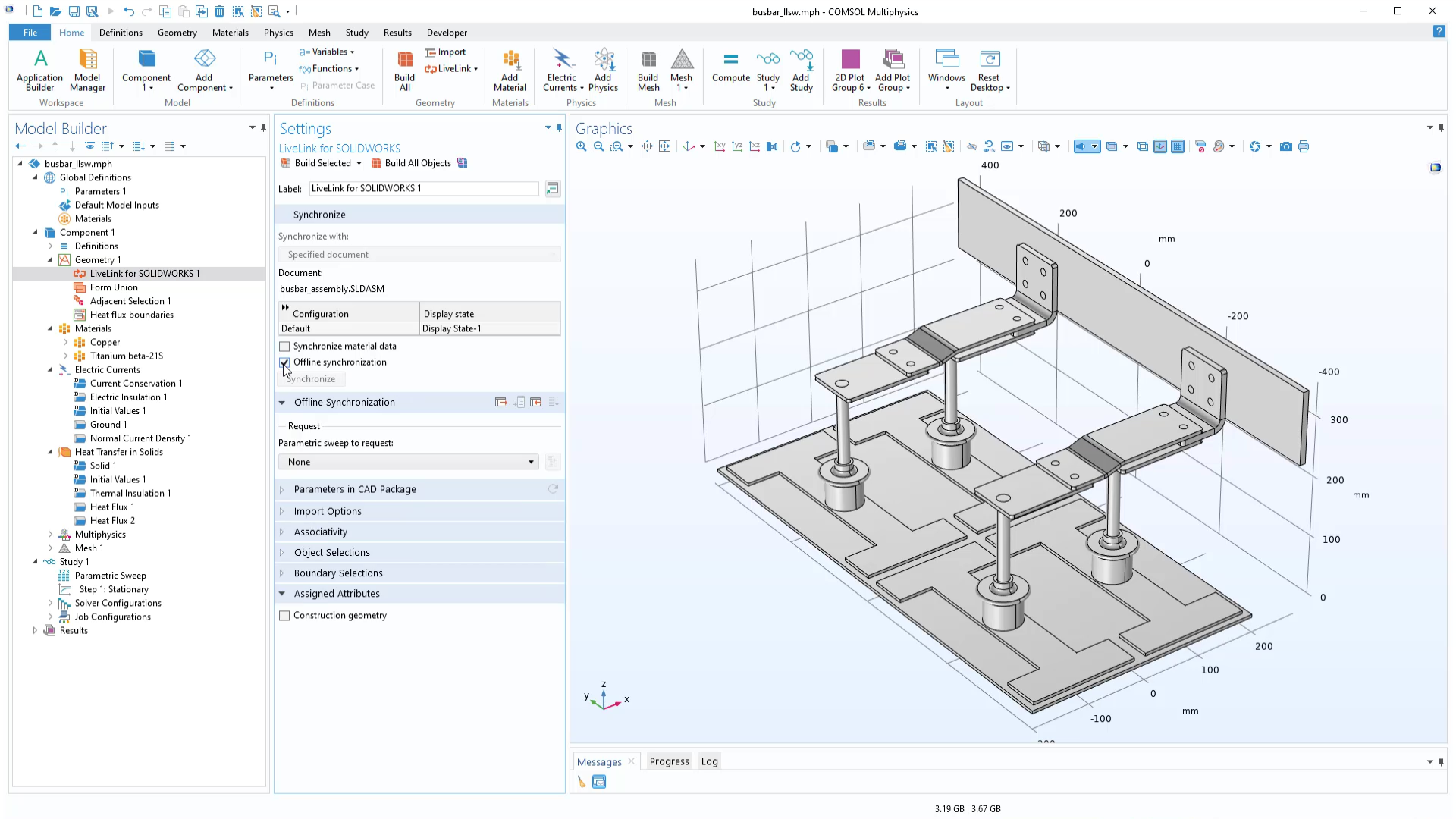
Turn on offline synchronization for a previously synchronized geometry in the Settings window.
LiveLink Add-In and Parametric Sweeps
Synchronization files are generated and saved using the LiveLink add-in in the CAD software that contains different versions of the geometry. You can install this add-in with the COMSOL Multiphysics installer, which will also install COMSOL Multiphysics on your computer. Another option to install the add-in is to use the freely downloadable COMSOL Client installer. This will install the LiveLink add-in with the COMSOL Client, which can be used to run simulation apps. Note that you do not need a license for the LiveLink add-in to save the synchronization files from the CAD software; however, a license is needed to load the synchronization files into COMSOL Multiphysics.
In the user interface of the CAD software, the add-in enables the COMSOL Multiphysics tab, which contains the functionality to configure the CAD design for synchronization:
- The COMSOL Parameter Selection window, where you can select parameters to control from the COMSOL model
- The COMSOL Selections window, which you can use to define selections on the geometry
- The COMSOL Synchronize Offline window, where you can save synchronization files
In COMSOL Multiphysics, if you have a parametric sweep set up in the Study node, you can run it with offline synchronization by requesting a file, as shown in the clip below. For instance, if you want to run a parametric sweep when COMSOL Multiphysics is installed on a Linux® or macOS computer, you can, in the CAD software, prepare and save in advance a synchronization file with the geometries needed for the sweep. In COMSOL Multiphysics, in the LiveLink node, you can load the synchronization file and compute the parametric sweep.
After offline synchronization is enabled, you can save a request for a synchronization file for the parametric sweep in the model. LiveLink™ for SOLIDWORKS® reads the request file and saves a synchronization file that contains the geometry for all parameter tuples. The file is loaded into COMSOL Multiphysics, where the study with the parametric sweep is computed.
Offline Synchronization in Various Interfacing Products
Note that this feature is available on all operating systems supported by the COMSOL Multiphysics® software such as Windows®, macOS, and Linux® and for users of LiveLink™ for AutoCAD®, LiveLink™ for Inventor®, LiveLink™ for PTC® Creo® Parametric™, LiveLink™ for Solid Edge®, and LiveLink™ for SOLIDWORKS®. Learn more about the features in COMSOL Multiphysics version 6.0 by clicking the button below.
Autodesk, the Autodesk logo, AutoCAD, and Inventor are registered trademarks or trademarks of Autodesk, Inc., and/or its subsidiaries and/or affiliates in the USA and/or other countries.
Linux is a registered trademark of Linus Torvalds in the U.S. and other countries.
LiveLink is a trademark of COMSOL AB.
MacOS is a trademark of Apple Inc., registered in the U.S. and other countries.
Microsoft Windows is a trademark of the Microsoft group of companies.
PTC, Creo, and Parametric are trademarks or registered trademarks of PTC Inc. or its subsidiaries in the U.S. and in other countries.
Solid Edge is a registered trademark of Siemens Product Lifecycle Management Software Inc. or its subsidiaries in the United States and in other countries.
SOLIDWORKS is a registered trademark of Dassault Systèmes SolidWorks Corp.


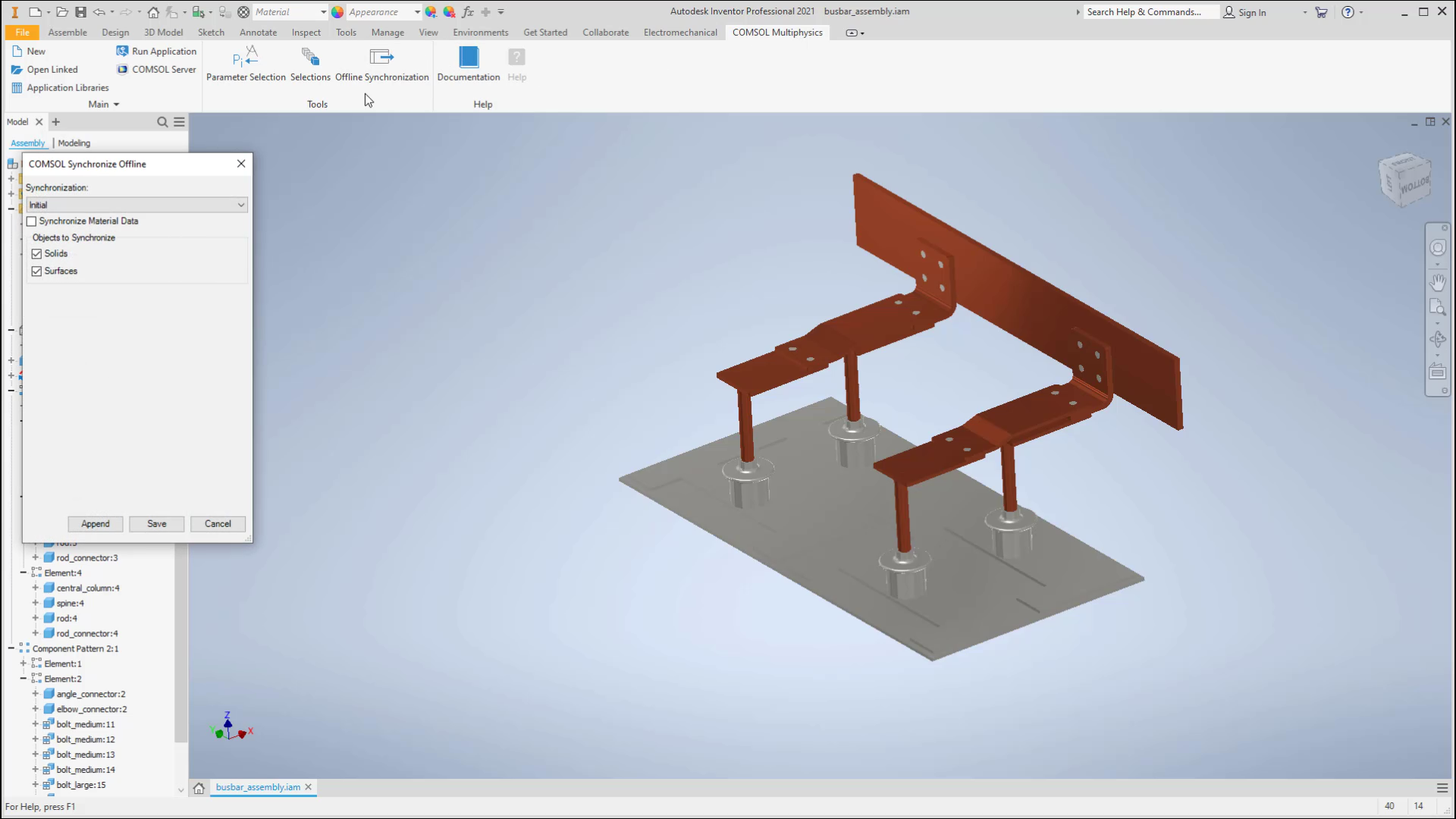
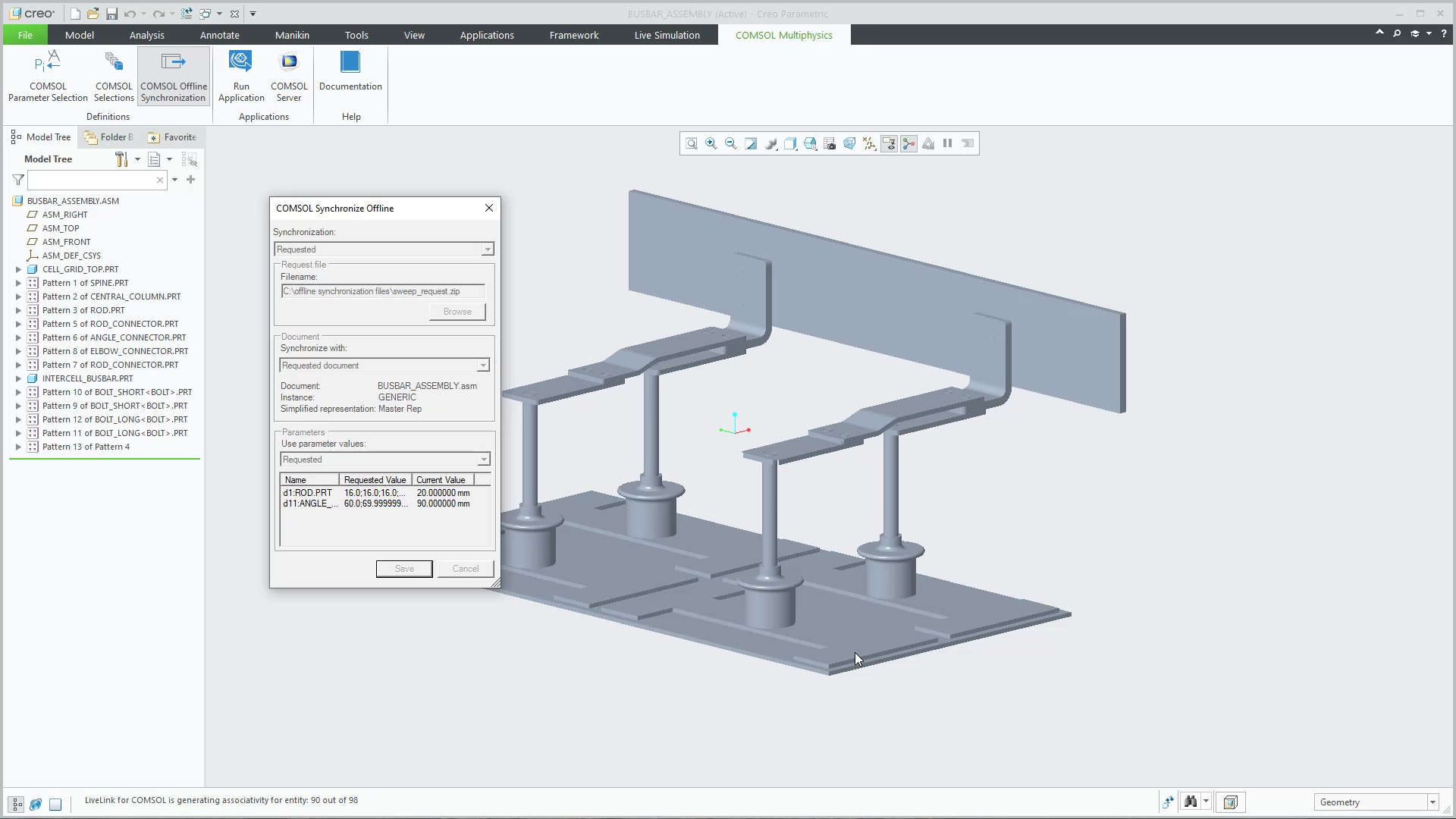
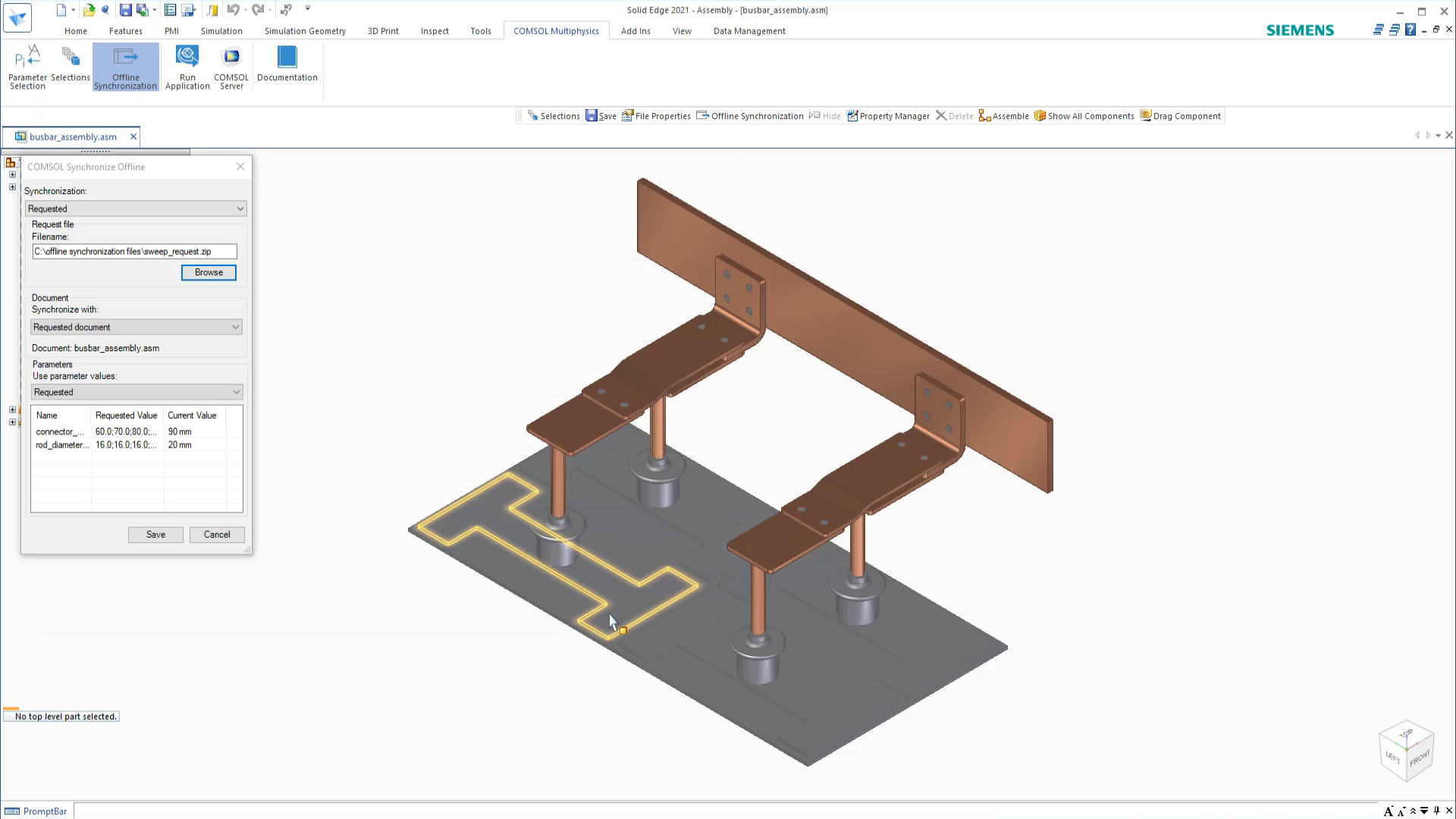
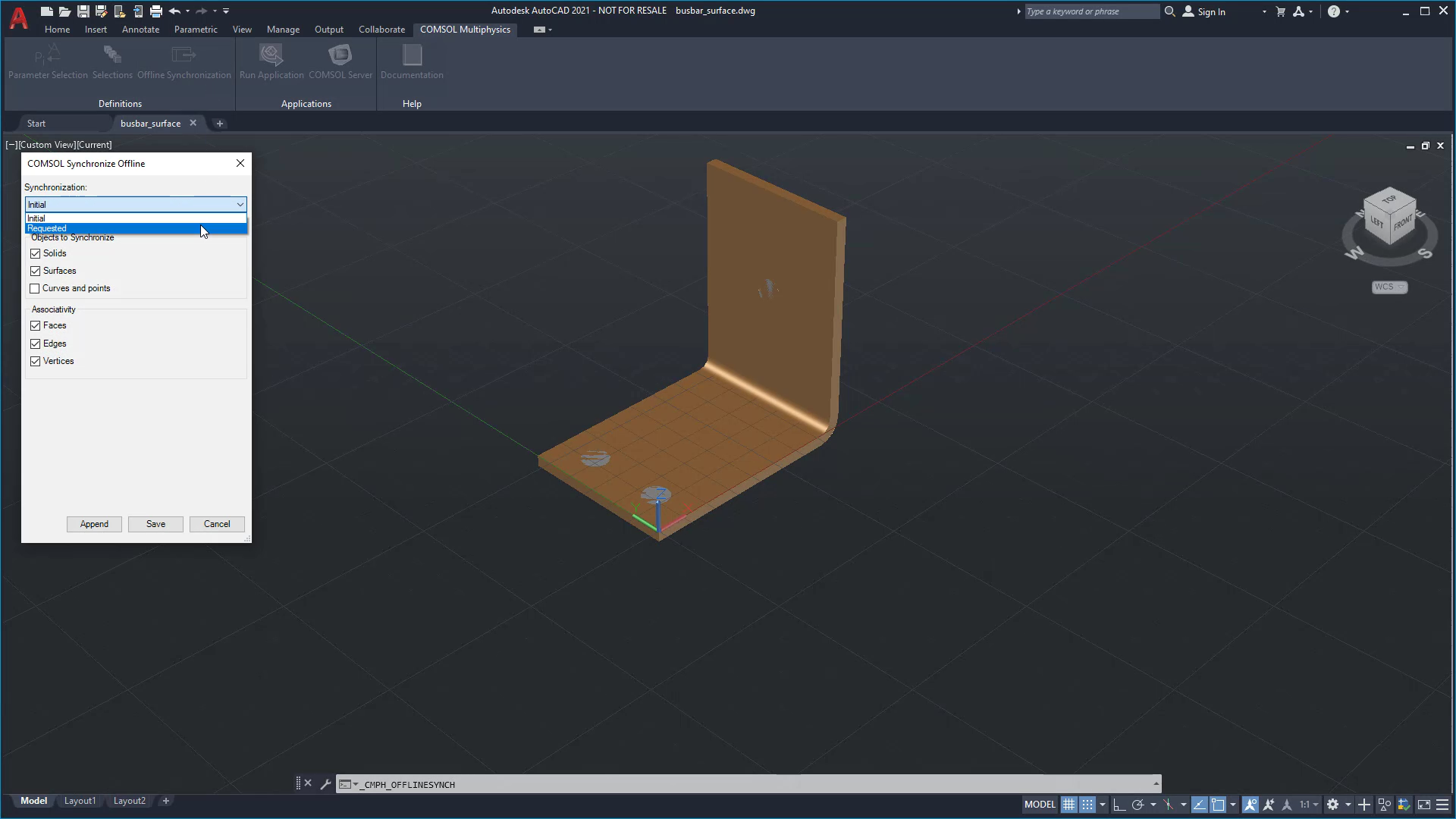


Comments (0)