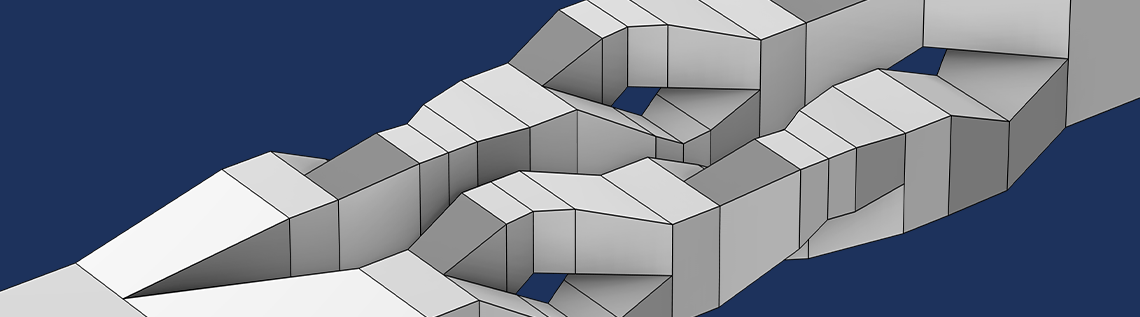
The COMSOL Multiphysics® software contains many tools and features that enable users to build both simple and complex geometries in the software. In a new Learning Center course, we give an introduction to several of these features and discuss how to use them through tutorial videos, model files, modeling exercises, and step-by-step instructions. The course is self-paced and suited for COMSOL® users of all skills levels. Explore an overview of it below.
Building 2D Geometry
The course begins with an introduction to building geometry in 2D. First, with Sketch mode, you will be shown how to draw 2D shapes in the Graphics window. You will also be shown how common built-in shapes, known as primitives, can be configured and built directly in your geometry with the Settings window. Once built, you can edit what you have created through either the Graphics window using Sketch mode or through the Settings window. Either method can be used for nearly all of your geometries. However, complex geometries are often more easily drawn, and geometries with tight tolerances may be more easily configured in the Settings window. The following primitives are covered in the course:
- Polygons
- Arcs
- Interpolation curves
- Quadratic curves
- Cubic curves
- Rectangles
- Circles and ellipses
Editing a 2D geometry in the Graphics window.
Expanding Geometry
In Part 2 of the course, we cover how to expand a 2D geometry into 3D using a variety of the built-in operations in COMSOL Multiphysics®. This is useful when working with a geometry that exhibits some type of symmetry, or when building a 3D geometry in general.
In one example, we discuss how the Sweep operation can be used to easily expand a 2D geometry into 3D due to its cross-sectional area remaining constant. A variety of other operations for expanding 2D geometries into 3D are also covered, including the Extrude, Revolve, and Loft operations. (Note that the Loft operation is included in the Design Module, an add-on to COMSOL Multiphysics®.) For those who want to test out their skills at expanding 2D designs into 3D, there are three modeling exercises that are intentionally general to encourage self-guided problem solving.
Demonstration of the Sweep operation used to sweep an ellipse along a path in the xy-plane.
3D Primitives and Geometric Operations
In Part 3, you will be shown how to quickly and easily create 3D geometries by directly adding primitives to your models. Just as 2D primitives can be used to directly create 2D geometric objects as an alternative to sketching, 3D primitives can be used to create 3D geometric objects as an alternative to expanding. The available 3D primitives include blocks, cylinders, cones, tori, and helixes. The operations within the Boolean and Partitions and Transforms menus can be used with any 3D objects that you have created to help build both simple and complex geometries. From these menus, you have the option to include the following operations: Union, Difference, Array, Mirror, and more.

The geometry for a micromixer model. In the geometry sequence, several blocks and hexahedrons are used to comprise the shape of the model.
Partition Geometry
Once you have learned how to build in 2D and 3D, you may find the need to split your geometry objects, remove parts, refine the mesh, or add an interior boundary. In Part 4, you will be shown how a Partition Objects operation can help address these types of needs by using other objects, or a work plane as the partitioning tool. The domains, faces, and edges may also be partitioned with their respective operation, while the Split operation can be used to break down an object into separate individual entities, which can then be used and edited as needed.
The geometry for a model of a pipe bend (left), which is partitioned in order to remove half of the geometry (right), showing its symmetry. A work plane is used to execute the partition.
Extract Geometry
Part 5 of the course covers how to create 2D models from 3D geometries and the benefits of this approach, such as reducing computation and design iteration time.
The 3D geometry (left) and 2D cross-sectional geometry (right) for a model of an optical ring resonator notch filter. The 2D model is used to investigate different designs for the optical ring resonator before any 3D model simulations are computed.
Try It Yourself
Continue to the course to learn more about building geometry in COMSOL Multiphysics® and modeling best practices:
Also, see our blog post “How to Use the Sketch Tools in COMSOL® to Draw 2D Geometry” for information on constraints and dimensions in the Design Module.


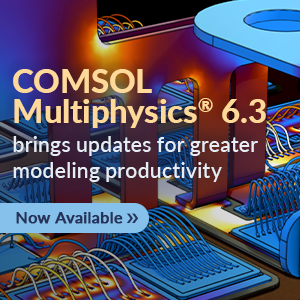

Comments (2)
Irena M. Hlavacova
March 31, 2024The video is not working (there is no sound and it plays too fast). Is it possible to fix it somehow?
Connor Brown
April 1, 2024 COMSOL EmployeeHi Irena,
Thank you for your comment! You will find full-length videos and animations in the Learning Center course linked via the green button at the end of this blog post. The videos included in this blog post can specifically be found in Part 1 of the course under the Editing with Sketch Mode section and Part 2 of the course under the Use Cases and Functionality section. For an in-depth look at how to build geometry, we recommend reviewing the entire course. I hope this has addressed your feedback.