Particle Tracing Module Updates
Improvements in Rotating Frame Feature
New variables have been introduced to store particle position and velocity in the inertial (or laboratory) reference frame when the Rotating Frame feature is used. These variables allow you to specify coordinates dependent on the inertial frame, simplifying the definition of particle–field interactions. In addition, the visualization of particle trajectories in the inertial reference frame has been enhanced. Previously, the Rotating Frame feature only provided variables for particle position and velocity relative to the rotating frame.
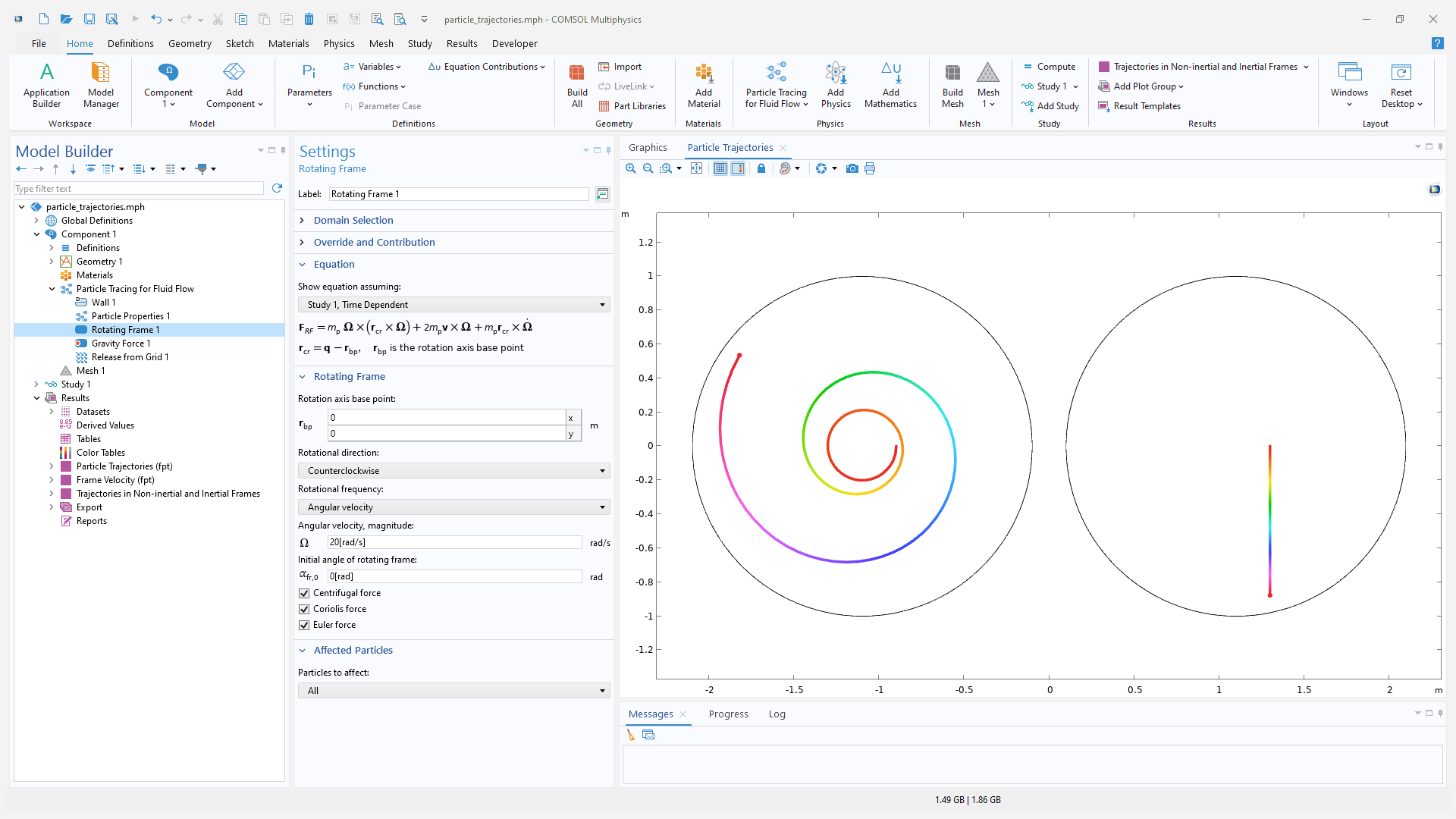
In addition, the compatibility of the Rotating Frame feature with several other physics features has been significantly expanded. The accuracy of the external force computations along with the fictitious forces associated with the Rotating Frame feature have also been improved. These improvements can be seen in the new Tubular Centrifuge tutorial model.
Compatibility of Frozen Rotor Solutions with Particle Tracing in Rotating Domains
A new Map velocity from stationary mesh to moving mesh checkbox is available that allows the velocity fields defined on a stationary mesh to be used directly in a Time Dependent study step involving a particle tracing interface and a Rotating Domain feature. This option is available in the Drag Force, Lift Force, Kelvin–Helmholtz Breakup Model, Collisions, and Friction Force features.
This is useful, for instance, when the Frozen Rotor study step is used to solve for the fluid velocity in a rotating domain with a simple geometry. In such cases, when the velocity field defined on the stationary mesh (Frozen Rotor solution) is a good approximation of the velocity in the spatial frame, selecting this checkbox avoids having to solve for the fields on a moving mesh. View this addition in the new Tubular Centrifuge tutorial model.
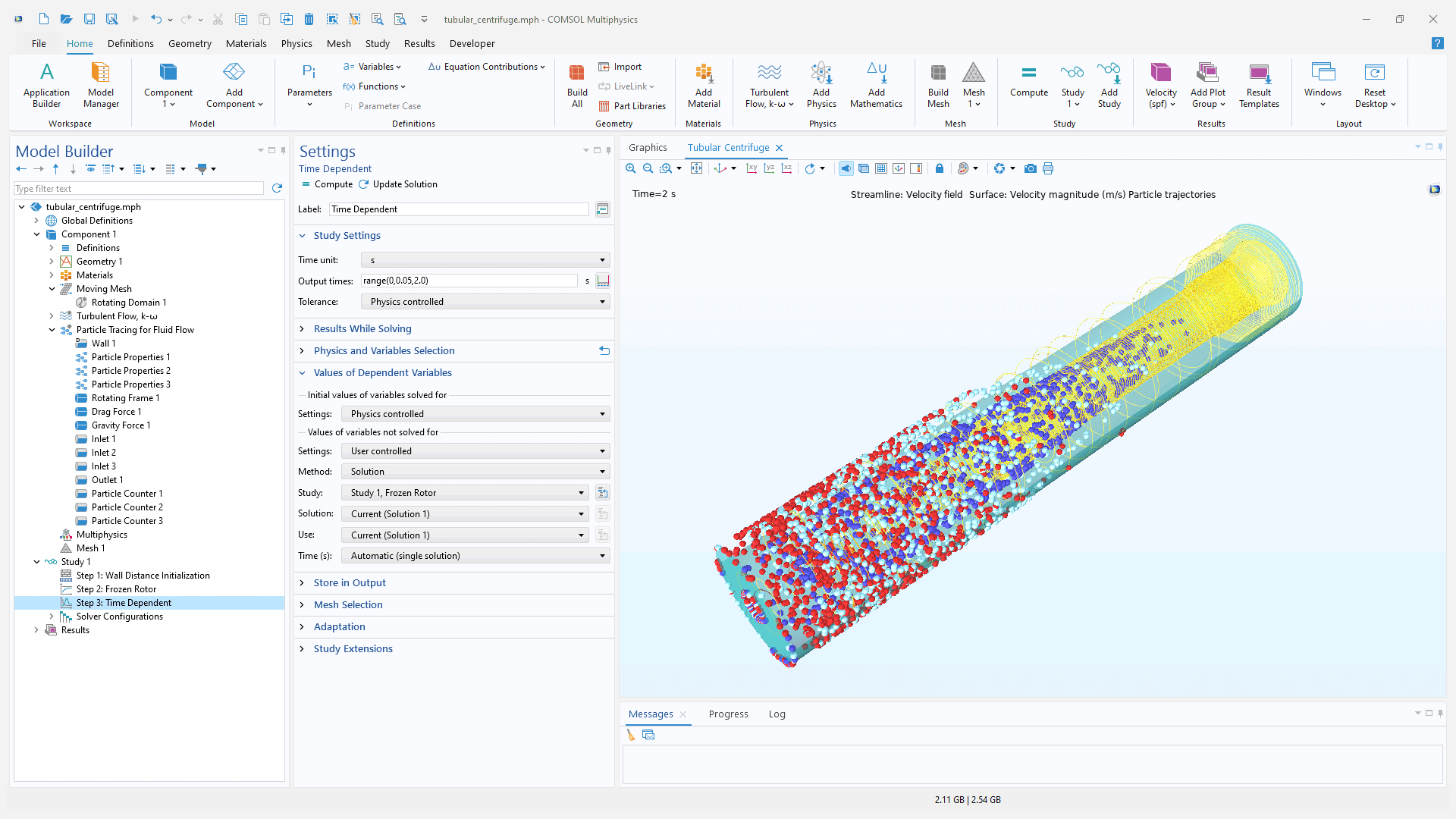
Improved User-Defined Collisions
In the Charged Particle Tracing interface, the User Defined subfeature under the Collisions feature now supports a much wider range of collisions. It is now possible to choose whether to include the primary particle in the post-collision products. In earlier versions, only including one type of secondary particle species was allowed, but in version 6.3, it is now possible to include multiple distinct secondary species. This is achieved by adding a new Species Properties node as a subfeature to the User Defined node. In addition, the settings to control the secondary particles release are now included in the Species Properties node. Multiple instances of the Species Properties node can be added to account for the distinct secondary species.
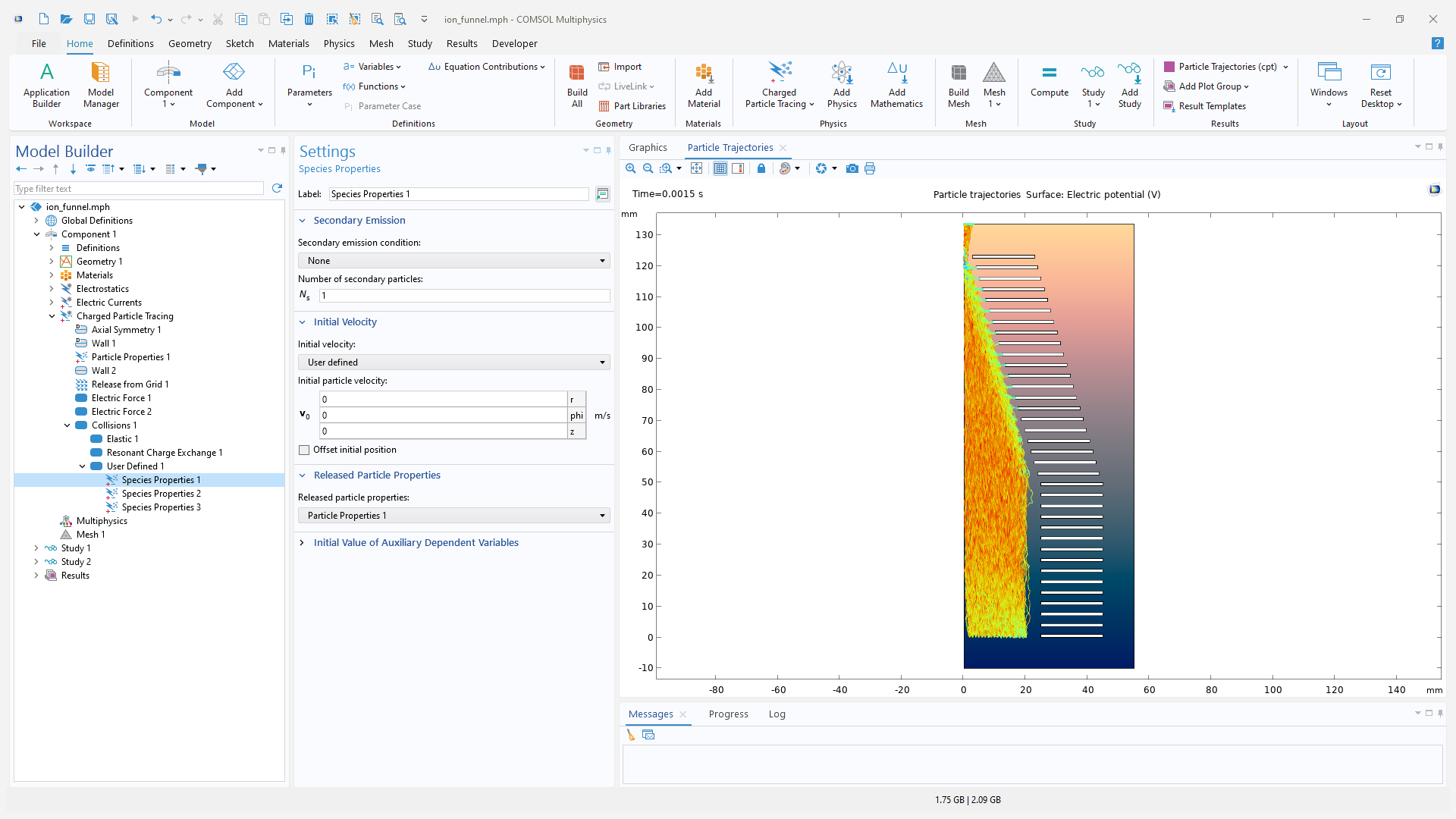
Control the Randomness in the Particle Release Features
It is now possible to control the random number generators used by any particle release feature. The Arguments for random number generation options are now available in the settings of the particle tracing interface that control the seed for the random number generator. The seed for the random number generator is set internally and is fixed when the Generate unique arguments option is chosen, which ensures that the initial conditions of the particles are identical every time the model is solved.
When the Generate random arguments option is selected, the seed is determined randomly at runtime, which allows the initial conditions to be truly randomized and is ideal for Monte Carlo-type simulations. The User Defined option enables direct control of the seed. When this option is selected, a new Additional input arguments for random number generator text field appears in the Settings window of the release features. The specified value will be used to seed the random number generator associated with this release feature.
The random number generators can be used to control the initial positions, velocities, release times, and initial values of the auxiliary dependent variables in all particle tracing interfaces. Additionally, in the Particle Tracing for Fluid Flow interface, the distributions of particle mass or diameters can also be affected by the random number generators.
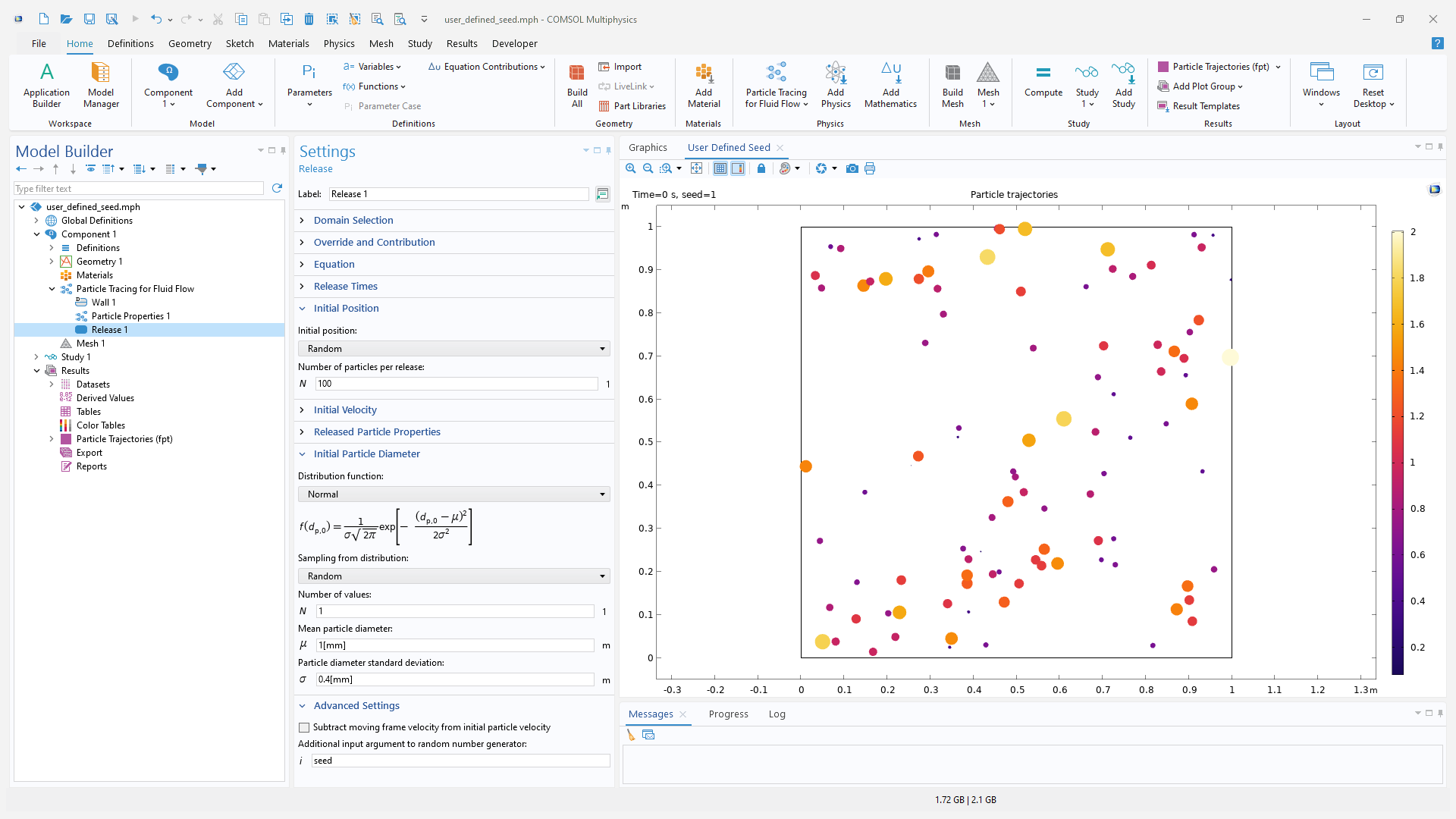
Initialize Particle Velocity Using Momentum or Kinetic Energy
In version 6.3, the ability to initialize the particle velocity by specifying the particle momentum is now available. You can specify the vector components or the magnitude of momentum and sample the vector direction using the Constant speed, spherical; Constant speed, hemispherical; Constant speed, cone; or Constant speed, Lambertian distributions. All of these sampling distributions are now also available when the velocity is initialized using kinetic energy.
The following tutorial models showcase this new feature:
- ion_range_benchmark
- trapped_protons
- ion_drift_velocity_benchmark
- ion_funnel
- turbomolecular_pump
- rf_coupler
- s_bend_benchmark
- ccp_ion_energy_distribution_function
New Options to Select Particle Groups
For the Accumulator, Number Density Calculation, Particle Counter, and Velocity Reinitialization features, it is now possible to perform computations for only a group of particles. Particles can be grouped by either release features or particle properties. For example, the Number Density Calculation feature can be used to compute the number density of all particles, particles released by a particular release feature, or particles with a specified set of properties.
Similarly, the Particle Counter feature can be used to only count particles with a specified set of properties that are located in a set of selected domains or on a set of selected boundaries. View these new options in the Tubular Centrifuge tutorial model.
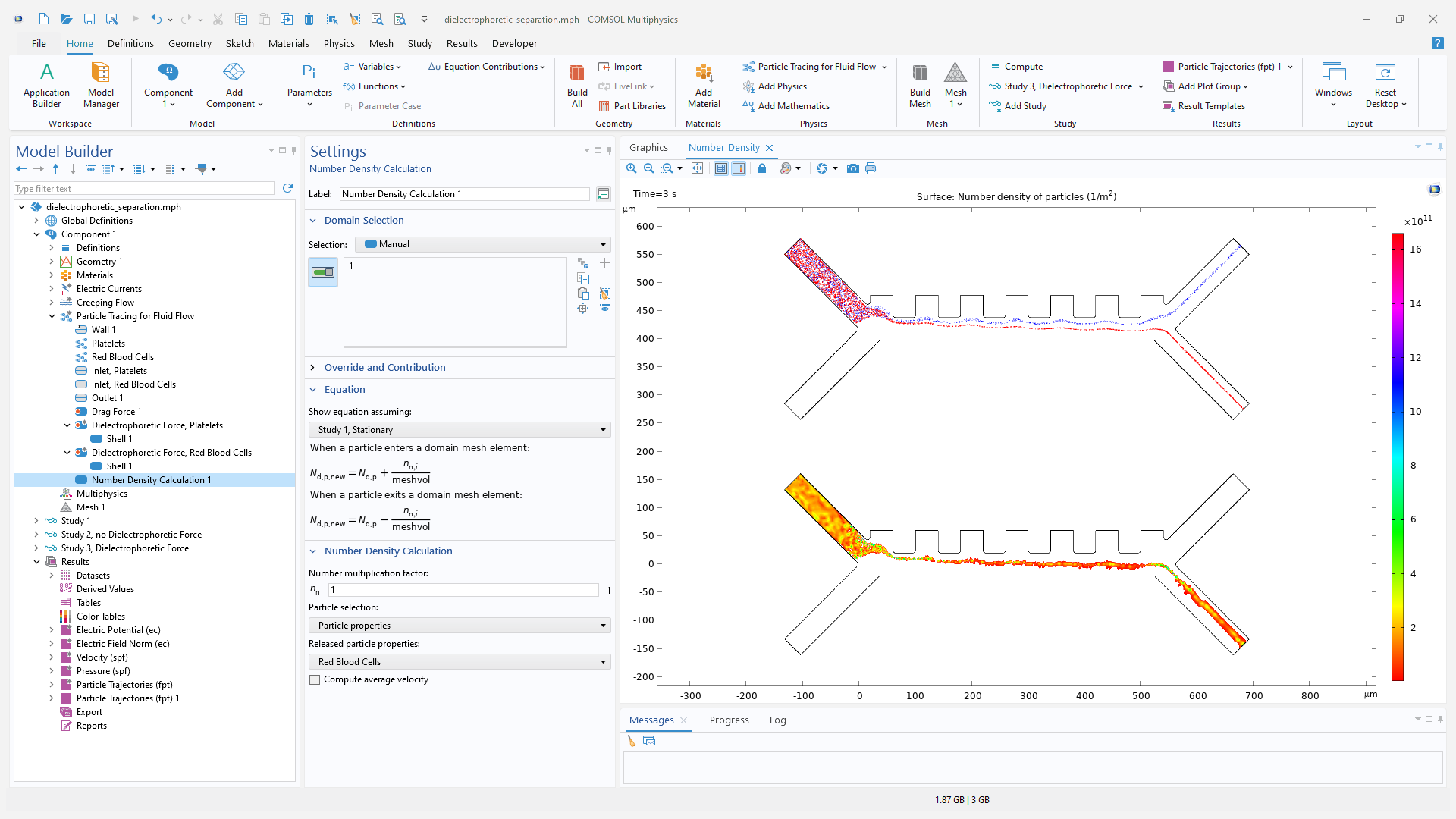
New Tutorial Models
COMSOL Multiphysics® version 6.3 brings two new tutorial models to the Particle Tracing Module.
Tubular Centrifuge
Application Library Title:
tubular_centrifuge
Download from the Application Gallery
Radio Frequency Quadrupole Ion Trap
Application Library Title:
rfq_ion_trap
Download from the Application Gallery
